Using Assistive Technology: An Example
- Due No Due Date
- Points None
If you have not already done so, please download Google Chrome Links to an external site..
Open Google Chrome and add the Read&Write for Google Chrome Links to an external site. extension via the link to the Chrome Web Store provided. This version allows for a 30 day trial of the product, but educators can apply for a free license of Read&Write for Google Chrome from Texthelp on the Teacher Registration webpage Links to an external site..
If you have trouble getting started using Read&Write for Google Chrome, you can view a brief video tutorial of the product features.
Links to an external site.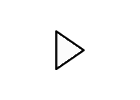
Use the Read&Write tool in Google Docs to read, highlight, define, and translate text. Use the "Collect Highlights" tool to make a new highlights document from the content you choose to read. In this new document, use the "Prediction" tool while writing a paragraph on how you can see students benefit from the use of this tool. Post your reflection in the Assistive Technology Reflection Forum. Comment on at least one other reflection to discuss the ways other participants see this tool being used by students.
 Find Rubric
Find Rubric
